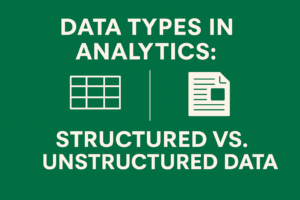Learn how to build interactive dashboards in Power BI and Tableau. Step-by-step guide covering data connection, visuals, interactivity, and best practices.
In today’s data-driven world, dashboards are essential tools for monitoring key metrics and making informed business decisions. Power BI and Tableau are two of the most powerful platforms for building interactive dashboards that turn raw data into actionable insights.
This guide will walk you through the process of building dashboards in both Power BI and Tableau—from data preparation to final visualization.
📊 What Is a Dashboard?
A dashboard is a visual interface that displays key data points, charts, and metrics in a consolidated and interactive format. It allows users to:
- Monitor performance
- Track KPIs in real time
- Explore trends and outliers
- Make data-informed decisions
🔧 Key Steps to Building a Dashboard
Whether you’re using Power BI or Tableau, the core steps are largely similar:
✅ Step 1: Connect to Data
Power BI
- Open Power BI Desktop
- Click Home > Get Data
- Choose data source (Excel, SQL, API, etc.)
- Load and preview data
Tableau
- Launch Tableau Desktop
- Choose a data source (Excel, CSV, database, cloud connector)
- Drag tables to the data canvas
- Review data types and relationships
✅ Step 2: Clean and Prepare Data
Use built-in tools to:
- Handle missing values
- Rename fields for clarity
- Create calculated columns or measures
- Filter unnecessary data
In Power BI: Use Power Query Editor
In Tableau: Use Data Pane and Calculated Fields
✅ Step 3: Define Key Metrics and Dimensions
Decide what KPIs or metrics to display, such as:
- Total Revenue
- Sales by Region
- Customer Retention Rate
- Profit Margin Over Time
Also define dimensions (categories to slice data by), such as:
- Date
- Product Category
- Region
- Sales Channel
✅ Step 4: Build Visualizations
Common Visuals:
- Bar/Column Charts – Compare categorical data
- Line Charts – Show trends over time
- Pie/Donut Charts – Show proportions
- Maps – Visualize location-based metrics
- KPI Cards – Highlight single-value metrics
In Power BI:
- Drag fields into the canvas
- Choose chart type from the Visualizations pane
- Customize with filters, drill-through, and tooltips
In Tableau:
- Drag fields into Rows and Columns
- Use Show Me to pick the best chart
- Apply filters and parameters for interactivity
✅ Step 5: Design and Layout the Dashboard
- Use grid alignment and consistent spacing
- Group related charts
- Add slicers/filters for interactivity
- Apply color themes for consistency and accessibility
- Label axes, titles, and legends clearly
✅ Step 6: Publish and Share
Power BI
- Publish to Power BI Service
- Share via URL or embed in apps/websites
- Set up automatic data refresh
Tableau
- Publish to Tableau Server or Tableau Public
- Share dashboards with access controls
- Enable scheduled extracts or live connections
🔐 Bonus: Add Interactivity & Insights
- Drill Down/Drill Through to explore deeper insights
- Tooltips to display extra information on hover
- Parameters to allow user-driven inputs
- Bookmarks and Actions for guided navigation
⚖️ Power BI vs. Tableau: Key Differences
| Feature | Power BI | Tableau |
|---|---|---|
| Licensing | Lower-cost (Microsoft 365 ecosystem) | Higher cost, more flexible plans |
| Ease of Use | Beginner-friendly | Steeper learning curve |
| Data Modeling | Strong (DAX, relationships) | Weaker compared to Power BI |
| Visualization Power | Good | Excellent, especially for complex visuals |
| Integration | Best with Microsoft stack | Broad platform support |
🧠 Conclusion
Whether you choose Power BI or Tableau, the ability to build dynamic dashboards is a vital skill for any data analyst or business professional. With the right data, structure, and visuals, your dashboard can become a powerful tool for storytelling and strategic decision-making.
Next post will show the steps to create a Tableau file