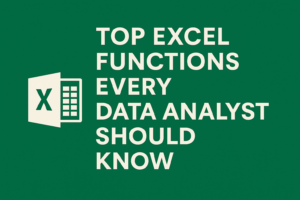Learn how to use Pivot Tables in Excel to analyze data and extract key business insights. Step-by-step guide with practical examples and tips.
Pivot Tables are one of Excel’s most powerful features, enabling users to summarize, analyze, explore, and present data with just a few clicks. For business professionals, they offer a fast and flexible way to gain insights from raw datasets—whether it’s sales performance, customer trends, or operational metrics.
In this post, we’ll walk through how to use Pivot Tables in Excel to uncover meaningful business insights.
📊 What Is a Pivot Table?
A Pivot Table is an interactive table that lets you group and summarize large datasets. You can quickly reorganize and slice data to view it from different angles—without changing the original dataset.
🧾 When to Use Pivot Tables in Business
Pivot Tables are particularly useful for:
- Analyzing sales by region, product, or time
- Summarizing customer orders and purchases
- Tracking inventory and supply chain metrics
- Comparing employee performance
- Creating dashboards for KPIs
✅ Step-by-Step Guide: Creating Your First Pivot Table
Let’s use a sample dataset of sales transactions with columns like:Date, Region, Product, Sales Rep, Units Sold, Total Sales.
Step 1: Prepare Your Data
Ensure your dataset:
- Is structured as a table (no blank rows/columns)
- Has column headers
- Has no merged cells
Tip: Convert your data into a table using
Ctrl + Tfor easier handling.
Step 2: Insert a Pivot Table
- Select any cell in your dataset
- Go to Insert > PivotTable
- Choose whether to place it in a new worksheet or existing worksheet
- Click OK
Step 3: Build the Pivot Table
Use the Pivot Table Field List to drag fields into:
- Rows: to group data (e.g.,
Region,Product) - Columns: to compare (e.g.,
Quarter,Sales Rep) - Values: to summarize (e.g.,
Sum of Total Sales,Count of Orders) - Filters: to refine the view (e.g.,
Date Range,Region)
Step 4: Format and Analyze
- Right-click values > Value Field Settings to change calculations (Sum, Average, Count, etc.)
- Use Slicers (Insert > Slicer) to create clickable filters
- Apply Conditional Formatting to highlight top/bottom performers
🔍 Real-World Examples
1. Sales by Region
- Rows:
Region - Values:
Sum of Total Sales
Insight: Identify top-performing regions for targeted marketing.
2. Product Performance by Quarter
- Rows:
Product - Columns:
Quarter - Values:
Sum of Units Sold
Insight: Spot seasonal trends and forecast inventory needs.
3. Customer Order Frequency
- Rows:
Customer ID - Values:
Count of Orders
Insight: Segment frequent vs. one-time buyers for loyalty programs.
⚙️ Advanced Features to Explore
- Grouping by date (right-click a date > Group by Month/Quarter/Year)
- Calculated Fields to derive metrics (e.g., profit margins)
- GetPivotData() function for dynamic reporting
- Pivot Charts for visual summaries
📈 Tips for Business Analysts
- Keep your source data clean and updated
- Refresh your Pivot Table regularly if the source data changes
- Combine Pivot Tables with charts and slicers to build interactive dashboards
🧠 Conclusion
Pivot Tables are essential for turning raw business data into actionable insights. Whether you’re a sales manager, operations analyst, or finance professional, mastering Pivot Tables will significantly enhance your ability to make data-driven decisions in Excel.