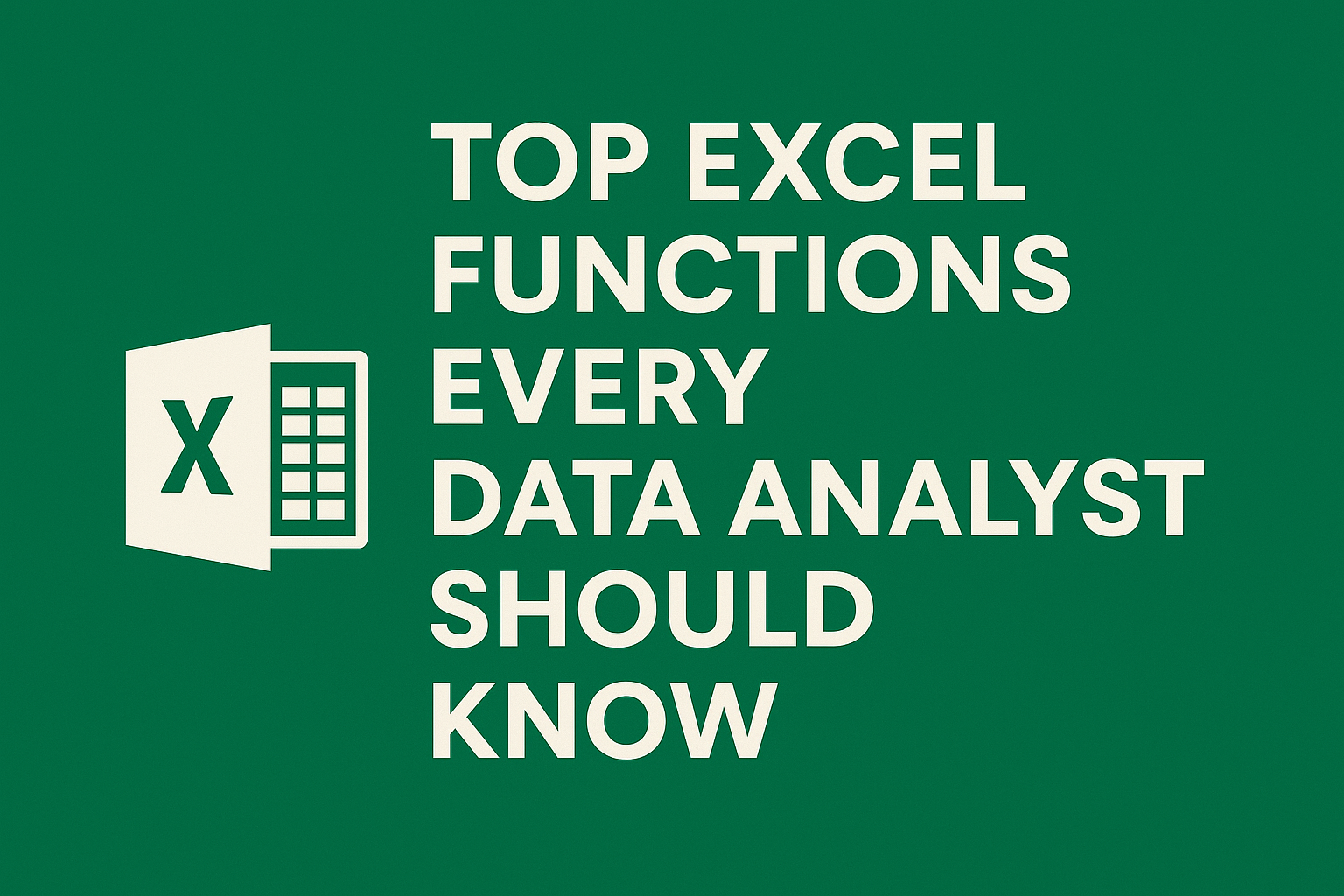In the world of data analytics, Excel remains a powerful and accessible tool for organizing, analyzing, and visualizing data. Whether you’re a budding data analyst or a seasoned professional, mastering key Excel functions can greatly improve your efficiency and accuracy. Here’s a roundup of the top Excel functions every data analyst should have in their toolkit.
1. VLOOKUP and XLOOKUP
Use case: Searching for specific information in large datasets.
VLOOKUPis a vertical lookup function that helps find a value in a column.XLOOKUPis the more powerful, modern replacement, allowing horizontal or vertical lookups with better performance and flexibility.
Example:
=XLOOKUP("Product123", A2:A1000, B2:B1000)
Finds the value in column B that corresponds to “Product123” in column A.
2. INDEX and MATCH
Use case: Flexible alternatives to VLOOKUP.
INDEXreturns a value from a specific row and column.MATCHreturns the relative position of an item in a range.- Together, they create powerful lookup combinations.
Example:
=INDEX(C2:C1000, MATCH("Product123", A2:A1000, 0))
3. SUMIFS and COUNTIFS
Use case: Summing or counting values based on multiple conditions.
SUMIFSadds values that meet multiple criteria.COUNTIFScounts the number of values that meet multiple criteria.
Example:
=SUMIFS(D2:D1000, B2:B1000, "East", C2:C1000, "Electronics")
4. IF, IFS, and Nested IFs
Use case: Logical operations and conditional analysis.
IFis used to return values based on conditions.IFSis a cleaner way to handle multiple conditions than nestedIFstatements.
Example:
=IF(A2 > 100, "High", "Low")
=IFS(A2>100, "High", A2>50, "Medium", TRUE, "Low")
5. TEXT and TEXTJOIN
Use case: Formatting numbers and concatenating text.
TEXTconverts numbers to text in a specified format.TEXTJOINcombines values from multiple cells with a delimiter.
Example:
=TEXT(A2, "MM/DD/YYYY")
=TEXTJOIN(", ", TRUE, A2:A5)
6. FILTER and SORT
Use case: Dynamically displaying subsets of data.
FILTERextracts data based on criteria.SORTorganizes data based on specified columns.
Example:
=FILTER(A2:C100, B2:B100="North")
=SORT(A2:C100, 2, TRUE)
7. UNIQUE
Use case: Extracting distinct values from a dataset.
Example:
Returns a list of unique values in a column—great for summarizing categorical data.
=UNIQUE(B2:B1000)
8. LEN, LEFT, RIGHT, MID, FIND
Use case: Text parsing and cleaning.
LENgets the length of a string.LEFT,RIGHT, andMIDextract parts of strings.FINDlocates a substring within a string.
Example:
=MID(A2, 5, 3)
=LEFT(B2, FIND("-", B2) - 1)
9. TRIM, CLEAN, SUBSTITUTE
Use case: Data cleaning.
TRIMremoves extra spaces.CLEANremoves non-printable characters.SUBSTITUTEreplaces specific text.
Example:
=SUBSTITUTE(TRIM(A2), "OldValue", "NewValue")
10. POWER QUERY (Get & Transform)
Use case: Advanced data shaping and transformation.
Though technically a tool rather than a function, Power Query is essential for importing, cleaning, and transforming data at scale—without heavy formulas.
Final Thoughts
These functions are foundational tools that enable data analysts to slice, dice, and understand data effectively in Excel. By learning and practicing these, you’ll not only speed up your workflow but also enhance your ability to extract meaningful insights.